How to join our Teams meetings as an external user.
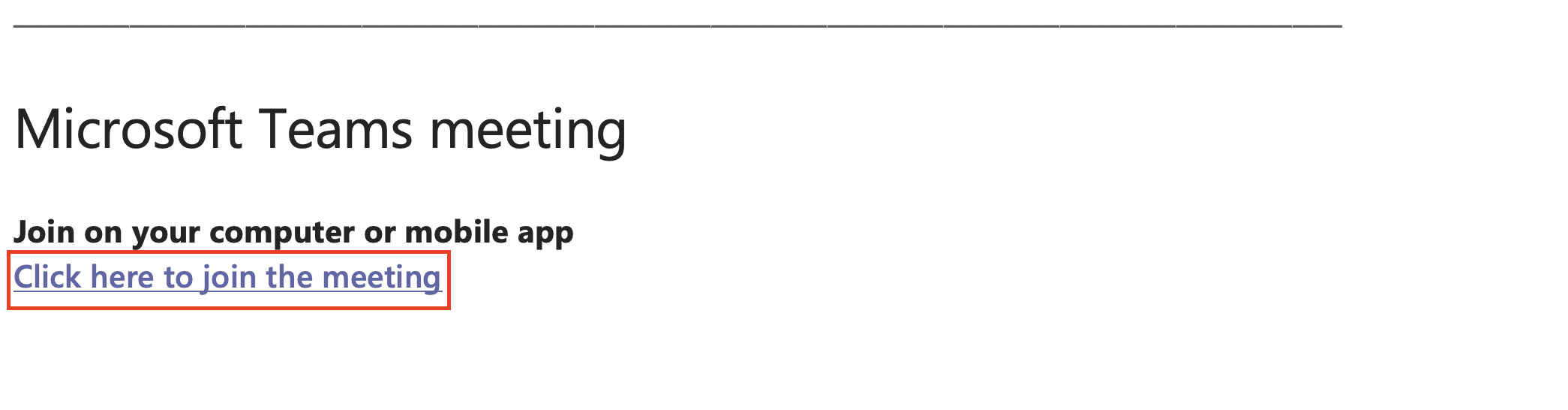
2. The link will open up a Teams page in your web browser. Select Continue on this browser.

3. If prompted, allow access to your microphone and/or webcam. If you do not do this, other users in the meeting will not be able to see or hear you.

4. You will now join the pre-meeting lobby. Here you can choose to turn your microphone and webcam on or off and enter the name other users in the meeting will see. When you are happy with your settings and ready to join the meeting, click Join Now.

5. If the organiser has not yet started the meeting, you will see the screen below. Otherwise, you will be taken straight into the meeting.
